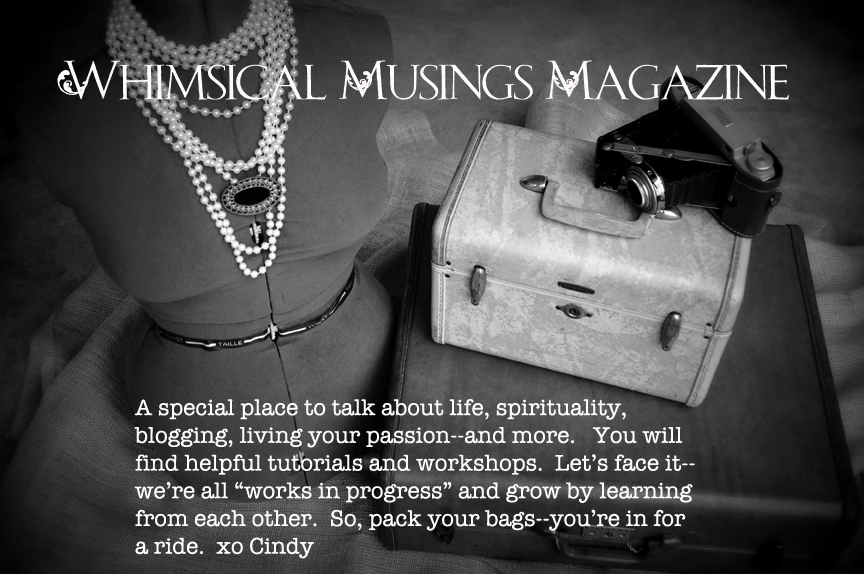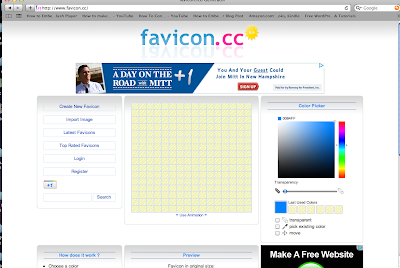Hi Everyone~
Often, people need to move their blog headers to center them. Those that are off-center show that a blogger is "lost" on the virtual highway...I know because I was lost once! So, here's how you can center a blog header. It's not hard. I would suggest that you write down the steps. That will make it easier.
First, I will go to my blog. I will go to the top
Often, people need to move their blog headers to center them. Those that are off-center show that a blogger is "lost" on the virtual highway...I know because I was lost once! So, here's how you can center a blog header. It's not hard. I would suggest that you write down the steps. That will make it easier.
First, I will go to my blog. I will go to the top
I will arrive at the TEMPLATE page. There I will look for the orange button that says DESIGN and click it! (The page will look like the one above.)
Next, a screen like the one above will appear. It is the TEMPLATE DESIGNER page. I will push ADVANCED on the left sidebar..
Once I go to the new page as seen below, I will scroll down to where it says CSS FEED and push that.
Keep in mind that when you land on this last page (where all the magic happens!) you will not see ADD CSS . That is why you need to move that blue bar down on the left side of your screen. You will then see ADD CSS.
Almost done!
Click ADD CSS, You will see a screen. You will see a code. You will increase the number if
you want to move the header to the right. You will decrease the number if you want to move it to the left.
In this picture, you can see that it says 35 px. Just insert a different number to move it.
If I want to move it to the right, I put in 45. If it's not enough, I just keep going up in increments of 10.
It's the same for if I want to move it to the left. I start at 35...So, if it's not correct, I put in 25...I keep going down until I get the placement I want.
If I want to move it to the right, I put in 45. If it's not enough, I just keep going up in increments of 10.
It's the same for if I want to move it to the left. I start at 35...So, if it's not correct, I put in 25...I keep going down until I get the placement I want.
The larger the number, it moves right. The lower the number, it moves left.
Get it where you want it and then at the top right, click APPLY TO BLOG.
That's it!!!
Special Note: Sometimes people go into their blog templates and there is no code there on that screen at all. If you want, you can copy and paste this code from my blog and then just change the numbers in it to move your header.
.header-outer {
margin-left:35px;
}
I am the author of 3 e-books on Amazon:
They were created to give
you the inspiration to make your blog rock!
Thanks for visiting--and I hope that this tutorial helped!
XO
Cindy